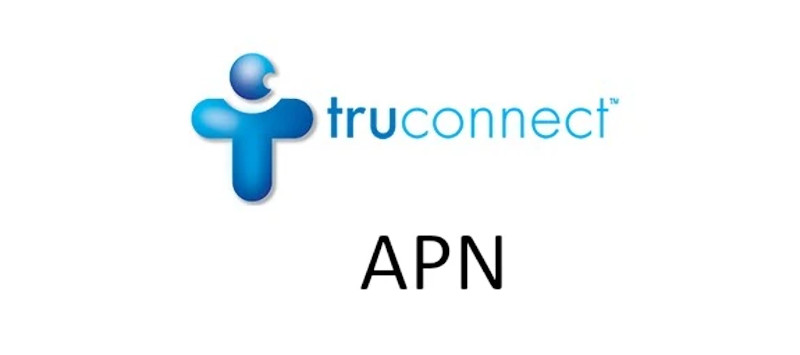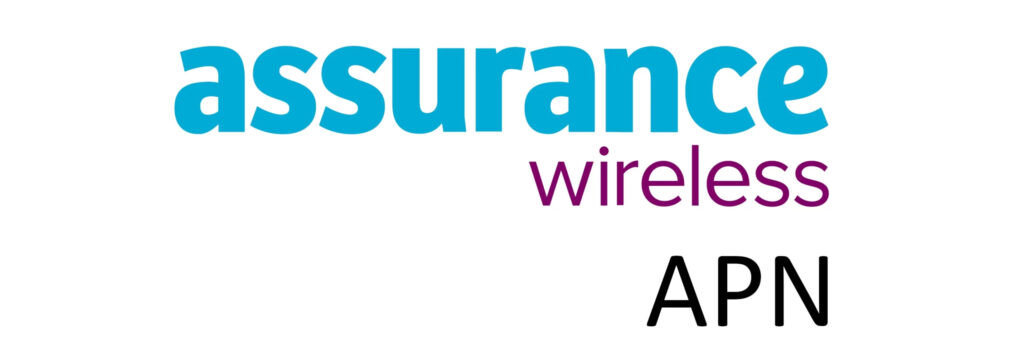AirVoice Access Point Name (APN) is a setting on a mobile device that allows it to connect to a mobile network or the internet. APN is the name of a gateway that a mobile device uses to connect to the internet. This setting provides the mobile network with the information it needs to connect to the mobile network operators for identity authentication and service allocation. APNs are typically configured by the operator and are necessary for the device to access the internet or mobile network services when users have a data plan and within network coverage.

How to update, delete or change AirVoice Wireless APN
How to access APN settings page on Android devices
Access Point Name (APN) settings page on Android can be accessed by navigating to Settings > Network & Internet > SIMs > Select SIM > Access Point Names. For Samsung Galaxy devices, navigate to Settings > Connections > Mobile Networks > Access Point Names.
You can check, Add, delete, or update your APN settings.
How to access APN settings page on iPhone
To access APN settings on iPhones, navigate to Settings > Cellular > Cellular Data Network.
You’ll find APN, LTE and sometimes MMS settings sections. Use the same APN settings in all the fields.
AirVoice Wireless APN Settings for Android Devices
- Name: AirVoice
- APN: reseller
- Proxy: 66.209.11.33
- Port: 80
- MMSC: http://mmsc.mobile.att.net
- MMS Proxy: proxy.mobile.att.net
- MMS Port: 80
- MCC: 310
- MNC: 410
- MMS Protocol: WAP 2.0
- Authentication type: PAP
- APN type: default,supl,mms,fota
- APN protocol: IPv4/IPv6
- APN roaming protocol: IPv4/IPv6
Leave other fields blank.
Set up AirVoice as the active APN. Some devices may require a restart to start working.
AirVoice Wireless APN Settings for iPhone
The settings below are for the APN, LTE and MMS sections.
- APN: reseller
- Username:
- Password:
Username and password fields are left blank.
Tap the back arrow to save AirVoice APN for iPhone.
AirVoice Wireless can’t connect to the cellular network and the internet?
Sometimes after setting up AirVoice APN, it still wont connect to the network or the internet. For this situation, you will need to troubleshoot to find the root cause of the connection issue.
Re-enter the APN settings
Typing APN settings could result in a data entry mistake that could result in the wrong APN settings being set. Delete the APN settings then enter them once more from the list above. It is best if you copy then paste them directly to your phone. This will eliminate errors in data entry.
It is important that they are entered exactly as they appear.
Check service renewal and expiry
Your subscription plan can sometimes expire without you keeping track and you will be disconnected from the internet. It is best practice to check your subscription before escalating the issue to customer representatives. Use the AirVoice Wireless app for Android or iPhone.
Set automatic network connectivity
Set your phone to automatically connect to the available network by navigating to Settings > SIMs > (Select SIM) > Automatically select network. Your Android device will then connect to available networks automatically.