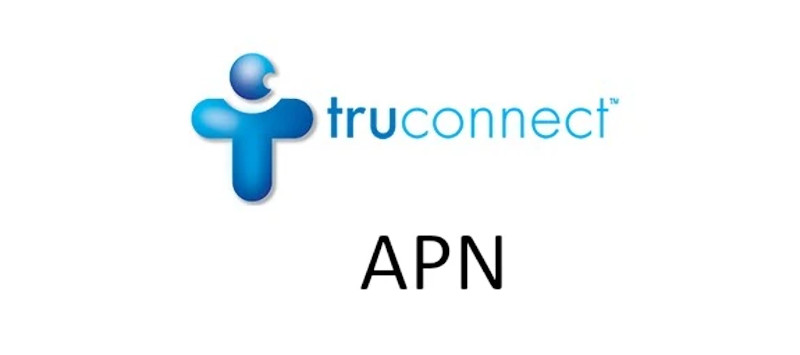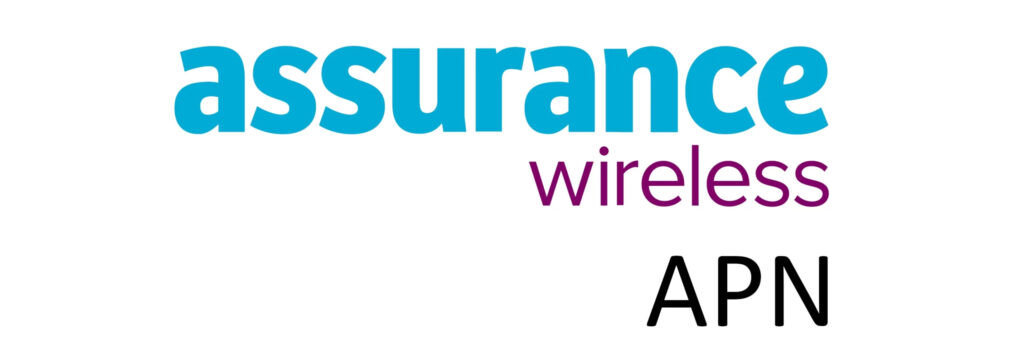Q Link Wireless Access Point Name (APN) allows devices with QLink SIM or eSIM to connect to mobile networks or the internet over 4g and 5G networks. When a phone or any other device with SIM capability connects to a cellular network, it needs to identify the right access point to connect to, this is where APN comes in.
APN is the name of the gateway that a mobile device uses to connect to the internet. It provides the information necessary through the APN settings to a mobile Network Operator (MNO). This serves as identification and then a connection to the internet is established through allocation of a unique IP address. APN settings are typically configured by a Mobile Network Operator since they are necessary for Internet connection.

How to check QLink Wireless APN
How to check APN settings on Android devices?
APN settings location is located under Settings as expected. Normally under Wireless & Internet or Connections in some devices like the Samsung Galaxy. Navigate to Mobile Networks or Cellular Networks then to Access Point Names. View QLink APNs.
How to check APN settings on iPhone?
Checking APN on iPhones is quite straightforward. Head over to Settings then Cellular then then finally Cellular data network.
QLink Wireless APN Settings for Android Devices
- Name: QLink
- APN: qlink
- MMSC: http://wholesale.mmsmvno.com/mms/wapenc
- MCC: 310
- MNC: 240
- APN type: default,supl,mms
- APN protocol: IPv4/IPv6
- APN roaming protocol: IPv4/IPv6
Leave all other fields blank.
Save the settings then select QLink as the active APN profile.
Some devices require restart while others do not. Check to see if you have active data and if not then restart.
QLink Wireless APN Settings for iPhone
- APN: qlink
- Username:
- Password:
QLink Still having network connection issues?
Once you have configured APN settings and still have network connection problems, it is a good idea to troubleshoot starting with your device before contacting a QLink service provider.
Reset network settings
To reset network settings on an Android device, navigate to Settings > System > Reset Options > Reset Wi-Fi, Mobile & Bluetooth. Samsung Android devices have this option under Settings > General Management > Reset > Reset Network Settings > Reset Settings.
For iPhones, navigate to Settings > General >Transfer or Reset iPhone > Reset > Reset Network Settings. You’ll need to re-enter your passcode to reset network connections.
Note that these settings will erase all Wi-Fi, bluetooth and mobile network connection. You will need to reconnect to use previously connected networks or devices.
Change, update or delete QLink Wireless APN
Check if you accurately entered the APN settings. Go through it once more and add missing or mistyped words or numbers. This is a common mistake that happens a lot.
Delete existing APN then set a new APN based on the APN settings provided above.
Check status of your account
QLink Wireless accounts need to be updated once every year. Check the status of your account and recertify if you qualify.
There is also a monthly limit of fast data. Check if you have gone past the set limit. You can use the QLink Wireless app for Android to monitor and track your usage.