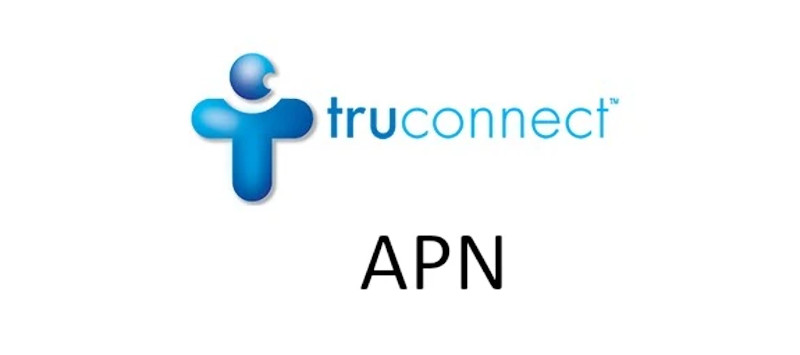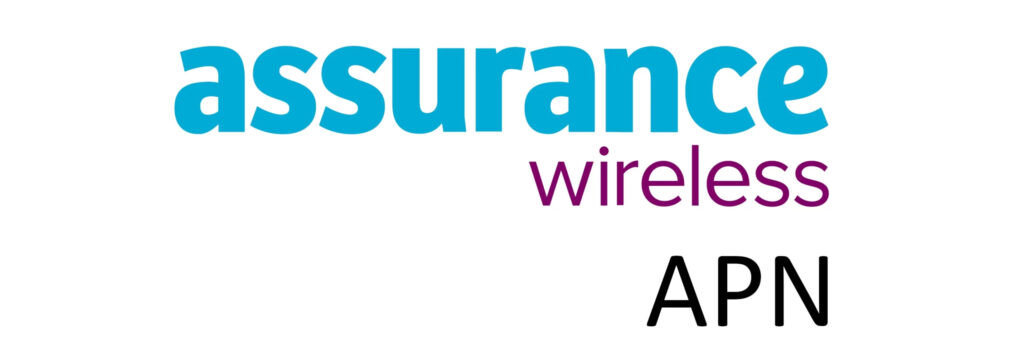AirTalk Wireless Access Point Name (APN) is a setting on a phone that allows it to connect to a mobile network or the internet. Whenever a mobile device connects to a mobile network, it has to identify its correct Access Point Name (APN) in order to establish connection over 4g or 5g network whenever users are within network coverage.
APN is the name of a gateway that a mobile device uses to connect to the internet. APN set up on a phone provides a mobile network with information that it will use to identify and connect to the correct Mobile Network Operator (MNO). The APN settings are normally configured automatically by the mobile network operator though you can go it manually as shown on this article.
If you do not have an APN on your device, you will not be in a position to connect to the internet. Your mobile network operator won’t know the services to connect you to.

How to update, change or delete AirTalk Wireless APN
How do I update AirTalk Wireless APN on Android Devices?
AirTalk Wireless APN on Android devices is updated by navigating to Settings > Connections > Mobile Networks > Access Point Names then add new APN on Samsung Galaxy Android devices. For other Android devices, navigate to Settings > Network & Internet > SIMs > Select SIM > Access Point Names and add the APN settings.
How to update APN Settings on iPhone
To input or change AirTalk Wireless APN settings, navigate to
Settings > Cellular > Cellular Data Network then input the APN settings.
AirTalk Wireless APN Settings for Android Devices
- Name: AirTalk Wireless
- APN: Reseller
- MMSC: http://mmsc.mobile.att.net
- MMS Proxy: proxy.mobile.att.net
- MMS Port: 80
- MCC: 310
- MNC: 410
- APN Type: default, supl, mms, fota
- APN Protocol: IPv4/IPv6
- APN roaming Protocol: IPv4/IPv6
Leave all other fields blank.
Save the settings then select AirTalk Wireless as your active APN.
Some phones may require a restart for the settings to take effect.
AirTalk Wireless APN Settings for iPhone
- APN: Reseller
- Username:
- Password:
Leave the username and password fields blank.
Tap on the back arrow and your APN will be saved automatically.
Still experiencing problems with AirTalk Wireless?
If you have set up all the necessary APN settings but are still experiencing connection issues, you will need to troubleshoot on your own before contacting AirTalk Wireless customer service.
Your issue could be one of the following which needs action and resolution from you:
Expired service
AirTalk Wireless relies on an annual recertification to keep your account active. Check the AirTalk Wireless account status through their official app. If expired, recertify.
There are also monthly data caps on AirTalk Wireless. Once you exhaust your free monthly plan, data speed will be significantly slowed. Check your balance and act appropriately by purchasing a new data plan.
Reset network
Resetting networks on your Android or iPhone removes all configured network settings set on your device. This gives you an opportunity to reinstall all network settings.
Note that settings erases all bluetooth and Wi-Fi settings. You will need to reconnect them to be in a position to re-use them once more.
To reset the network on Android devices, navigate to:
- Settings
- System
- Reset Options
- Reset Mobile & Bluetooth.
To reset network on iPhone, navigate to:
- Settings
- Transfer or Reset iPhone
- Reset
- Reset Network Settings
Change, update or delete AirTalk Wireless APN
One common way of fixing AirTalk Wireless APN issues is by double checking or completely deleting already configured APN. Errors normally occur during entry or names and numbers that appear as shown above in the APN settings page.
Go through then once more and update each field wherever there are spelling mistakes or wrongly entered numbers..