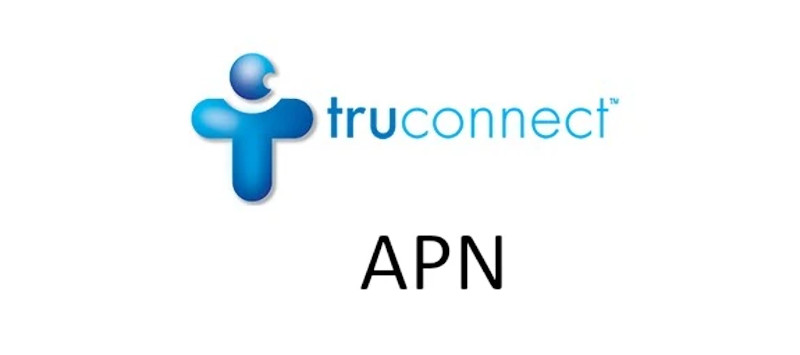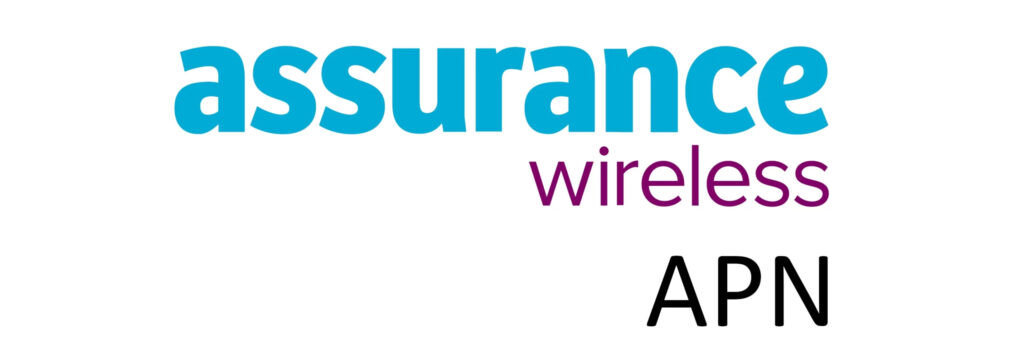Google Fi Access Point Name (APN) is a setting on a mobile device that allows it to connect to a mobile network or the internet. When a mobile device connects to a network, it has to correctly identify itself and the access point it should connect to, this is why APN is important. A data plan and network coverage are required for a successful internet connection.
APN is the name of the gateway that a mobile device connects to so it can be connected to the internet. It provides a mobile network the relevant information it needs to securely connect a device to the Mobile Network Operator (MNO) for identify and allocation of relevant services. These APN settings are normally configured by the network operator and are essential to access the mobile network services or the internet.
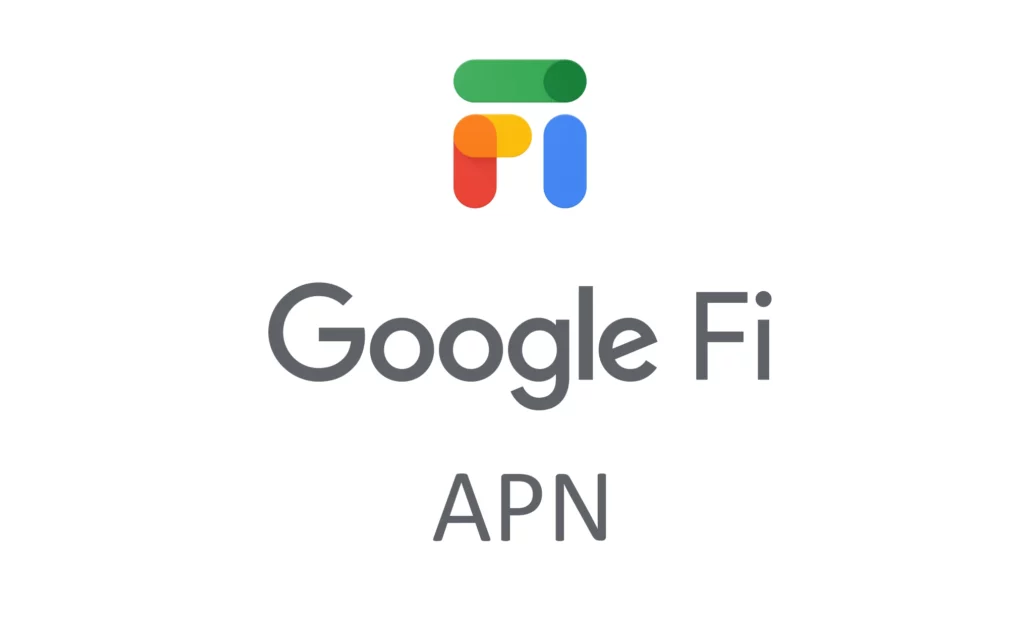
How to change, add or delete Google Fi APN
How to change Google Fi APN settings on Android Devices?
On Android devices, you can change APN by navigating to Settings > Connections > Mobile Networks > Access Point Names on Samsung Galaxy devices or Settings > Network & Internet > SIMs > Select SIM > Access Point Names for other Android devices. On the location, you can modify APN or delete them entirely.
How to change Google Fi APN settings on iPhone?
For iPhones, APNs are located under Settings > Cellular > Cellular Data Network. Just like Android, you can delete or modify your APNs. APN is normally the same for LTE, MMS and any other field in the APN section.
Google Fi APN Settings for Android Devices
- Name: Google Fi
- APN: h2g2
- MMSC: http://m.fi.goog/mms/wapenc
- MCC: 310
- MNC: 260
- APN type: default,mms,supl
- APN protocol: IPv4/IPv6
- APN roaming protocol: IPv4/IPv6
Other fields are left blank.
Save then select Google Fi as your active APN. You may need to restart your Android device for the Google Fi APN to take effect.
Google Fi APN Settings for iPhone
- APN: h2g2
- Username:
- Password:
Username and password fields are left blank.
Tap back to save the APN configuration by taping the back button.
Google Fi still has network and internet connection issues?
After setting up all the Google Fi APN settings, connection and network problems are sometimes still an issue. This calls for checking for other issues that your device or network may have. These are some of the most common troubleshooting points.
Double-check Google Fi APN settings
Sometimes during entry the spelling or numbers are mis-typed. It is essential that they are all correct in the exact format and spelling shown above in the APN section.
Go through it once more and make the necessary changes.
Reset network settings
Resetting network settings removes all the Wi-Fi, Bluetooth and mobile networks. Only do this when prepared to reconnect all the above.
To reset the network on Android devices, navigate to Settings > System > Reset options > Reset Wi-Fi, Mobile & Bluetooth. Proceed to reset and Add a new APN as shown above.
To reset on iPhone, navigate to Settings > General >Transfer or Reset iPhone > Reset > Reset Network Settings and reset network settings. You will need to re-enter your passcode.