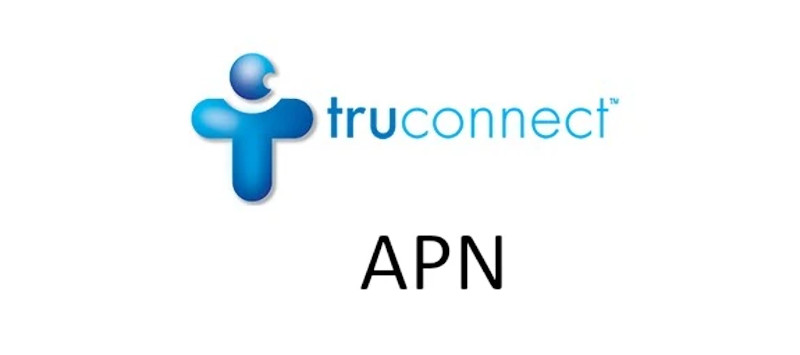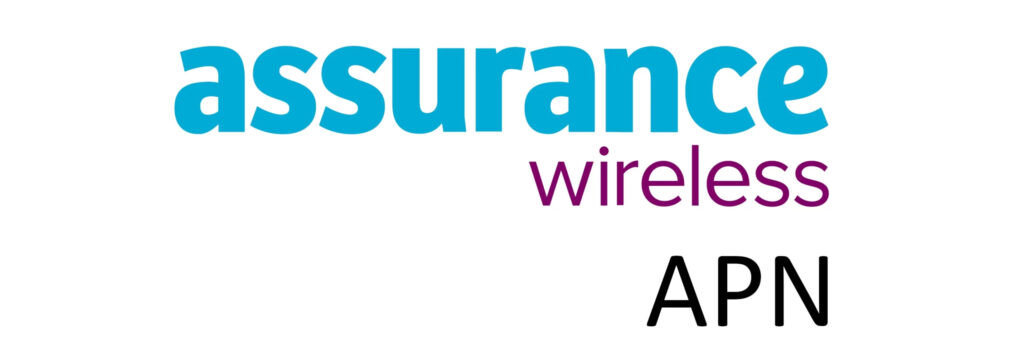Mint Mobile Access Point Name (APN) is a setting on a mobile device that allows it to connect to a cellular network or the internet. Cellular devices need to identify the correct access point name to connect to and it is where the APN settings come into play. A data plan and network coverage for an internet connection to be established successfuly.

How to set up Mint Mobile APN
APN settings page on iPhone is found under:
- Settings
- Cellular
- Cellular Data Network
For Samsung Galaxy devices, this page is found under
- Settings
- Connections
- Mobile Networks
- Access Point Names
And for other Android devices like Google Pixel:
- Settings
- Network & Internet
- SIMs
- Select SIM
- Access Point Names
Here you can change APN, update or delete it.
Mint Mobile APN Settings for Android Devices
- Name: Mint Mobile
- APN: wholesale
- MMSC: http://wholesale.mmsmvno.com/mms/wapenc
- MMS Port: 8080
- MCC: 310
- MNC: 260
- APN type: default,mms,supl,ia
- APN protocol: IPv4/IPv6
- APN roaming protocol: IPv4/IPv6
Leave all other fields empty.
Save then select Mint Mobile as the active APN. You may need to restart your Android device.
Mint Mobile APN Settings for iPhone
- APN: wholesale
- Username:
- Password:
The username and password sections are left blank. They are not needed on Mint Mobile.
To save APNs on iPhones, tap the back arrow and it will be saved automatically. There’s no save button on iPhone unlike
Mint Mobile APN issues
There are unique cases where once you have configured the appropriate APN, mobile network or internet connectivity is still an issue. Here are some of the issues and troubleshooting techniques.
No internet connection on Mint Mobile
Setting up APN once more is the first step to fixing mobile internet connection. Check if you set it up correctly. Go through it as it should be accurate.
You can alternatively delete and set up APN from start.
Reset network settings
Before you proceed with resetting network settings, this removes all Wi-Fi, Bluetooth and mobile network settings. Proceed with caution.
To reset network settings on iPhone, navigate to Settings > General >Transfer or Reset iPhone > Reset > Reset Network Settings. Enter your passcode and proceed to reset the network on iPhone.
On an Android device, navigate to Settings > System > Reset options > Reset Wi-Fi, mobile & Bluetooth. Proceed with the required authentication options.
Set up your APN once more, connect to Bluetooth devices and Wi-Fi networks.
Phone cannot connect to cellular network
No network can be resolved by setting your phone to automatically select available networks. No service label shows on iPhone.
On an iPhone navigate to Settings > Cellular > Network Selection. Select automatic and restart your device.
For Android devices, navigate to settings > Network & internet > SIMs > ( Select your SIM) > Automatically select network.
Grayed out APN settings page
Grayed out APN section can happen at times and can be solved by the following techniques.
- Remove and reinstall SIM card.
- Reset network settings
- Restart your device