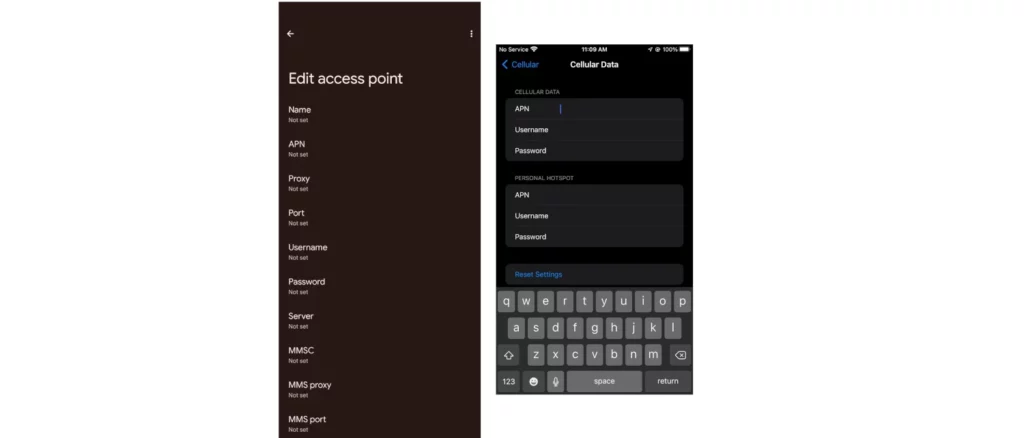It happens in several situations when you insert a SIM card or set up an eSIM and try to set up an APN, you find that the section is grayed out or entirely missing. Ideally, APN settings are set automatically when a SIM is detected. Mobile network operators go the extra mile of sending you these settings automatically when your device is detected on their network. Apple devices in the US already have some APN configured. Depending on the device and version of iOS, you may need to double-check this.
This guide helps fix the problems that are encountered when APN sections are missing or grayed out.
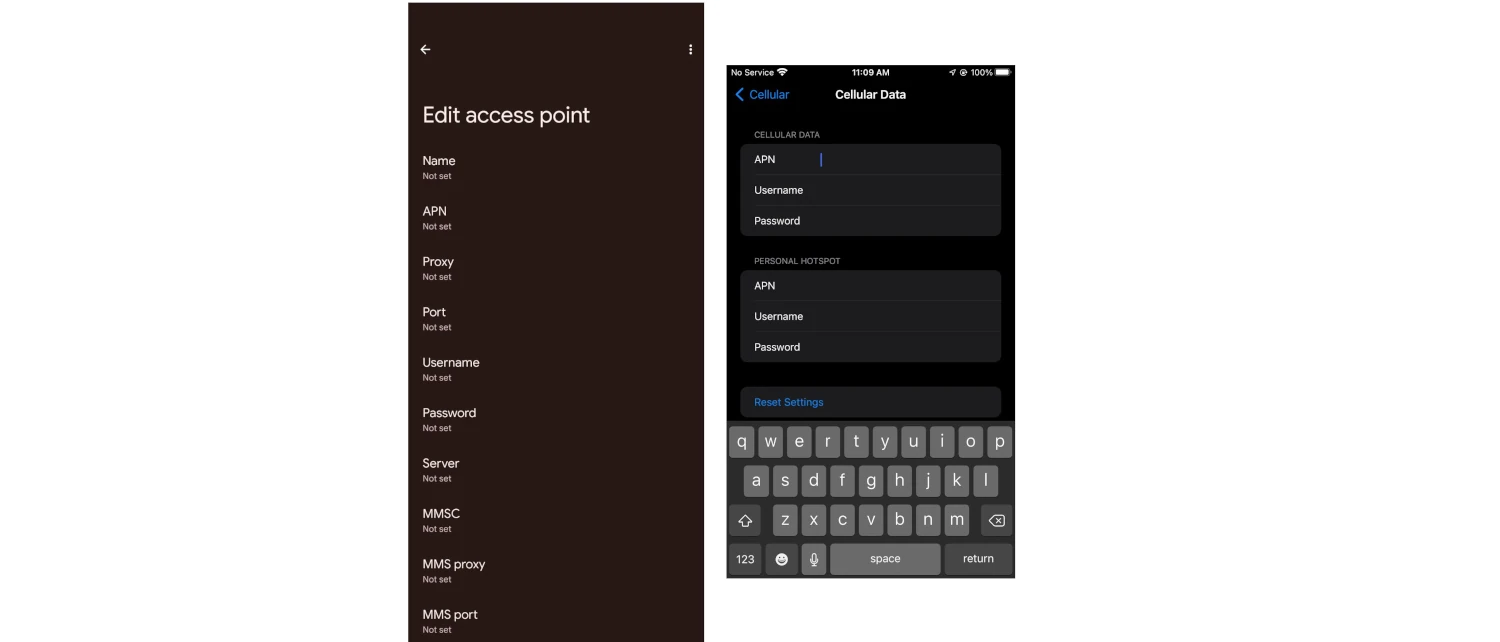
Why APN settings section is grayed out or entirely missing
Service providers and phone brands gray out the APN section for various reasons. This prevents a user from editing, adding or deleting APNs.
Some reasons could range from protection from being transferred to other carriers since they were subsidized by one carrier, or any other other reason.
Where to Find APN settings section
To start off, you need to know where to Find APN settings on Android devices from Samsung, Google, OnePlus, Nothing, Oppo and other brands.
How to find APN settings section on Android devices
To find APN settings page on Android, navigate to:
- Settings
- Network & Internet
- SIMs – The brand name of your SIM provider is shown here.
- Select SIM – A number of options depending on the number of SIM card installed.
- Access Point Names
Tap on the + to add new APN settings
How to find APN settings section on Samsung Galaxy devices
The process is a little different on Samsung Galaxy devices though they’re still Android devices.
Here are the steps to find the APN settings on Samsung Galaxy devices:
- Settings
- Connections
- Mobile Networks
- Access Point Names
Proceed to add the APN settings.
How to find APN settings section on iPhone
- Settings
- Cellular
- Cellular Data Network
How to fix grayed out or missing APN settings page
Now that you know where to find APN settings, we can proceed to troubleshoot and fix missing APN settings. Here are some methods and steps you can take to fix it.
Option 1: Reset to network settings
Resetting network settings allows APN settings to be reconfigured and installed fresh from start. It removes already configured APN settings. This gives you an opportunity to edit them.
How to reset network settings on Android devices
To reset network settings on Android devices, follow the steps below:
- Settings
- System
- Reset options
- Reset Wi-Fi, mobile and Bluetooth
Some devices may require you to authenticate before resetting network settings.
The steps above remove all mobile network settings, connected Wi-Fi and bluetooth devices.
Keep in mind that the process could be a little different depending on device model, version of Android and brand
How to reset network settings on iPhone
To reset network settings on iPhone, navigate to:
- Settings
- General
- Transfer or Reset iPhone
- Reset
- Reset Network Settings
Enter your passcode and your network settings will be reset
Option 2: Airplane mode
For some devices, turning on Airplane mode gives you an option to reset network settings.
Turn on then navigate to the APN settings page to check if the option to change, add or edit APN appears.
Option 3: Remove SIM
For physical SIM cards, turn off your phone, remove your SIM and restart your device. Some devices will then allow entering of APN settings which were previously not available.
For eSIM devices, ensure that you have your QR code that you initially used to configure it. You may need to contact your carrier for this QR code before proceeding. Delete your eSIM then restart your device.
Option 4: Change carrier SIM
Some SIM cards lock up the APN settings settings section as different users have different APN depending on location and services users may subscribe to. Changing carrier SIM allows the APN settings to be freed and thus the ability to change APN settings.
Option 5: Use an app
This option is only available for Android devices.
Apps available on Google play store can help you quickly locate or reveal APN settings page.
Here are 4 Apps to help find APN location on your Android device.
- APN Settings
- AddAPN
- APN List
- APN Settings
Download one of the apps and use it access APN settings page.
Option 6: Factory reset
As a last resort, factory reset your device.
Before proceeding, backup all your data, verify that the backup works then proceed to reset your device.
To reset an Android device, navigate to:
- Settings
- System
- Reset options
- Erase all (factory reset)
To reset iPhones, navigate to:
- Settings
- General
- Transfer or Reset iPhone
- Reset
- Reset all settings