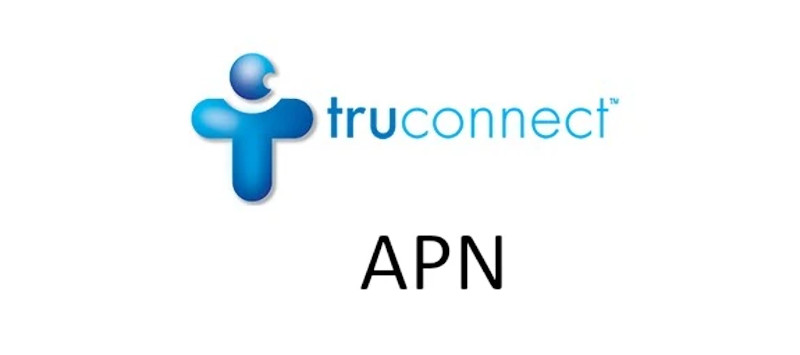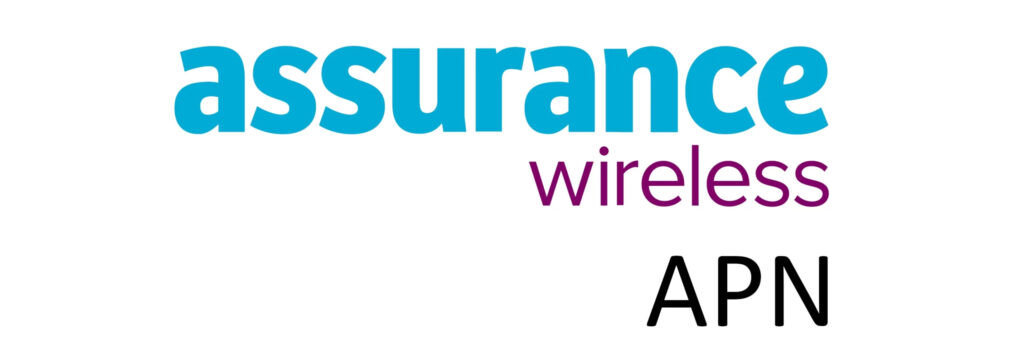FreedomPop access point name (APN) settings are crucial for network service access and connection to the internet via 4G and 5G cellular networks. APN is the name of the gateway on the service provider’s network that the cellular device connects to. The Internet on these cellular devices have become a crucial service as many people use it for school, work and healthcare. For a successful internet connection, you need a data plan and be within network coverage.
APN settings do not only contain the name of the gateway but also other settings like MMS, the type of APN and more. For this reason, setting up the correct APN is crucial to receive all network services. If for some reason the settings do now work, double check the spelling and other configuration settings.

The settings below are for iPhone/iOS and Android devices.
APN Settings on Android Devices
To access the APN settings page on Android, navigate to:
- Settings
- Connections / Network & internet / Wireless & internet / More
- Mobile networks / SIMs then select FreedomPop
- Access point name
- Add / +
Then input the APN settings below.
FreedomPop APN Settings for Android Devices
Leave the default figures in the field not shown below or leave them blank as they are not needed.
- Name: FreedomPop
- APN: ERESELLER
- MMSC: http://mmsc.mobile.att.net
- MMS Proxy: proxy.mobile.att.net
- MMS Port: 80
- MCC: 310
- MNC:410
- APN type: default,mms,supl
- APN protocol: IPv4/IPv6
- APN roaming protocol: IPv4/IPv6
Save then select FreedomPop as your active APN. Restart your Android device.
APN Settings on iPhone/iOS
Access the APN settings on an iPhone by navigating to:
- Settings
- Cellular / Mobile Data / Mobile Service
- Cellular Data Network / Mobile Data Network
Input the FreedomPop APN settings below on your iPhone.
FreedomPop APN Settings for iPhone
Leave the Username and Password fields below blank.
- APN: ERESELLER
- Username:
- Password:
Tap back to save, turn off mobile data and turn it on once more.
If this does not work, try using the lowercase case ereseller APN instead.