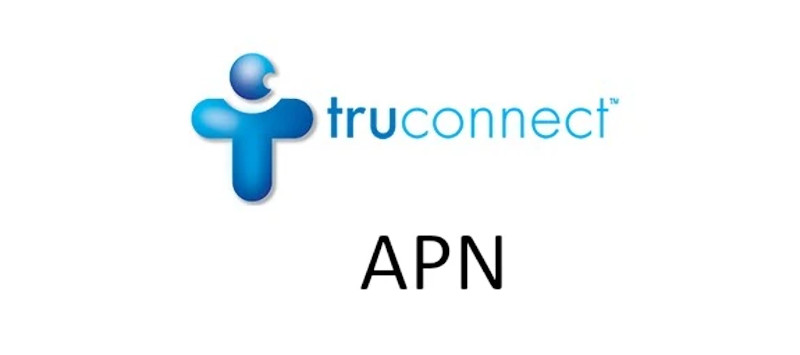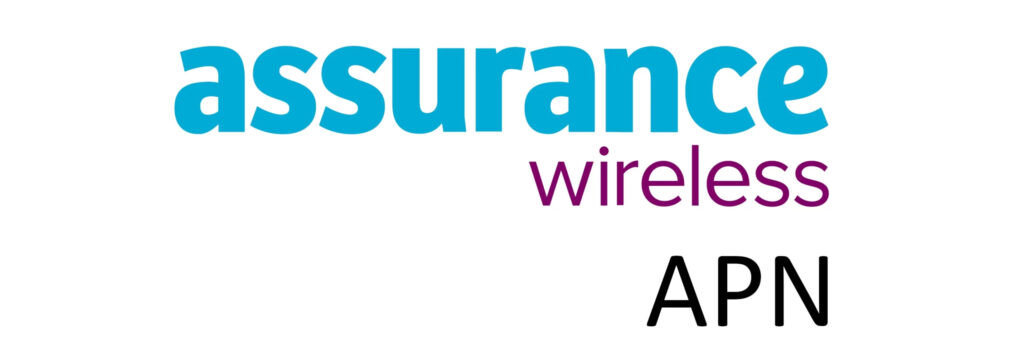Good2Go Mobile APN (Access Point Name) is a setting on mobile devices to connect and receive network services like the internet and MMS. The internet is crucial for health services, school and work. To successfully do this, you need a data plan and be within network coverage. Good2Go Mobile uses the AT&T network to provide coverage.
APN is basically the name of the gateway on the service network that cellular devices connect to. These settings however do not only contain the name of the gateway but also a host of other settings. Some of them Include the protocol in use, type of APN and MMS settings. I have provided below the settings for Android devices and iPhones.
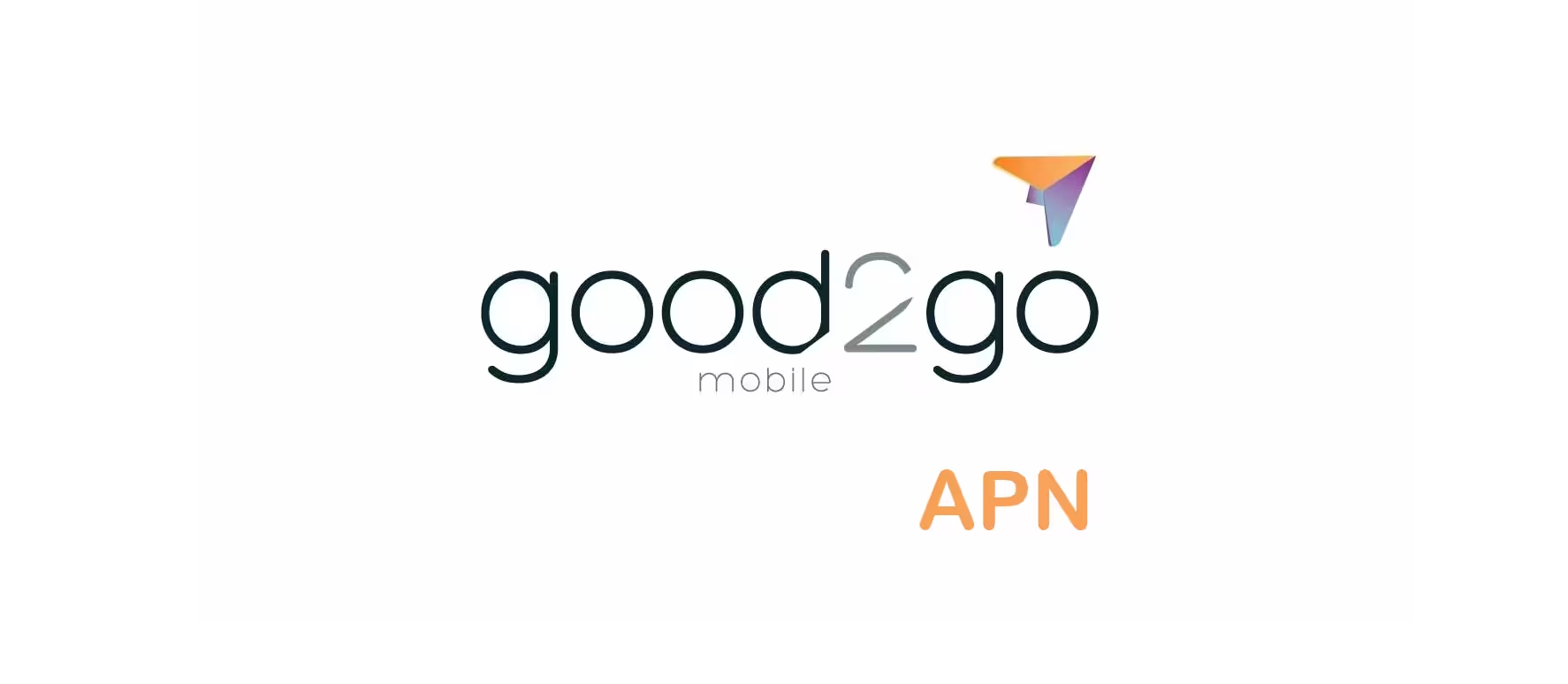
APN Settings on Android Phones
Access the APN setting section on Android by navigating to:
- Settings
- Connections / Network & internet / Wireless & internet / More
- Mobile networks / SIMs then select Good2Go Mobile
- Access point names
- Add / +
Input the Good2Go Mobile APN settings below on your Android device.
Good2Go Mobile APN Settings for Android Devices
Leave any other field blank.
- Name: Good2Go Mobile
- APN: att.mvno
- Proxy: proxy.mvno.att.ztarmobile.com
- Port: 80
- MMSC: http://mmsc.cingular.com
- MMS Proxy: proxy.mvno.att.ztarmobile.com
- MMS Port: 80
- MCC: 310
- MNC: 410
- APN type: default,mms,supl,hipri
- APN protocol: IPv4/IPv6
- APN roaming protocol: IPv4/IPv6
Save then select Good2Go Mobile as the active APN.
Change your APN to ereseller if the one above does not work.
APN Settings on iPhone / iOS
APN settings section on an iPhone can be located by navigating to:
- Settings
- Cellular / Mobile Data / Mobile Service
- Cellular Data Network / Mobile Data Network
Input the Good2Go Mobile APN settings below for iPhones.
Good2Go Mobile APN Settings for iPhone
- APN: att.mvno
- Username:
- Password:
Change your APN to ereseller if the one above does not work.