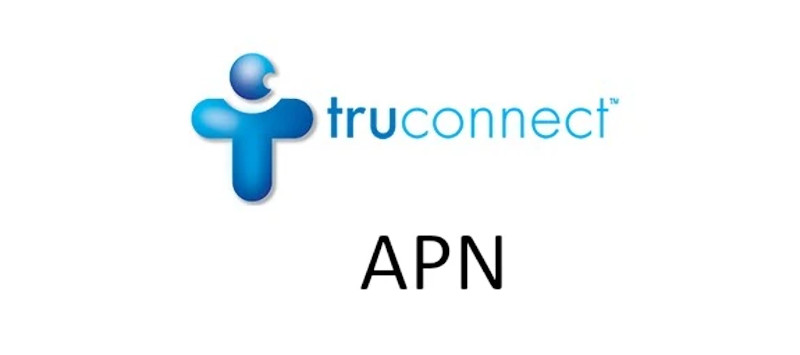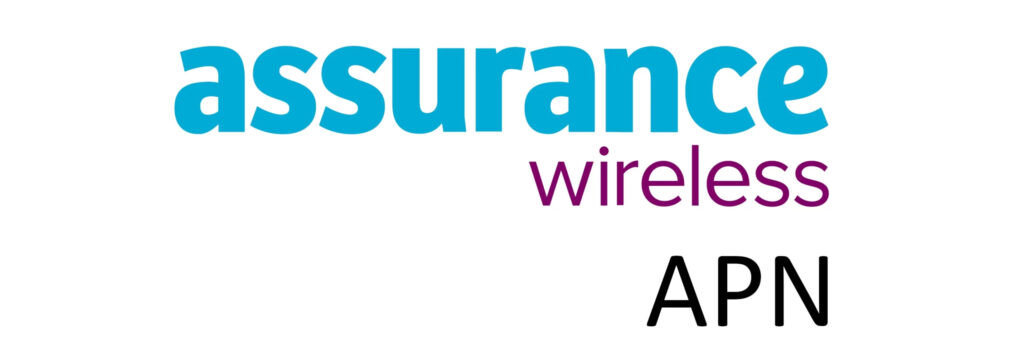FreeUP Mobile APN (Access Point Name) is a setting on every cellular device that uses FreeUP Mobile wireless service. This setting allows it to connect to cellular services and the internet. For a successful internet connection, you need to be within network coverage and have an active data plan. FreeUP Mobile uses the AT&T cellular network infrastructure to provide coverage so this should never be an issue.
APN is the name of the gateway on the network infrastructure. This setting however comes with a lot of other settings like the type of APN and protocol used. I have provided the settings for iPhone and Android devices. You can always use them, and they will work with any other Operating System like Windows.
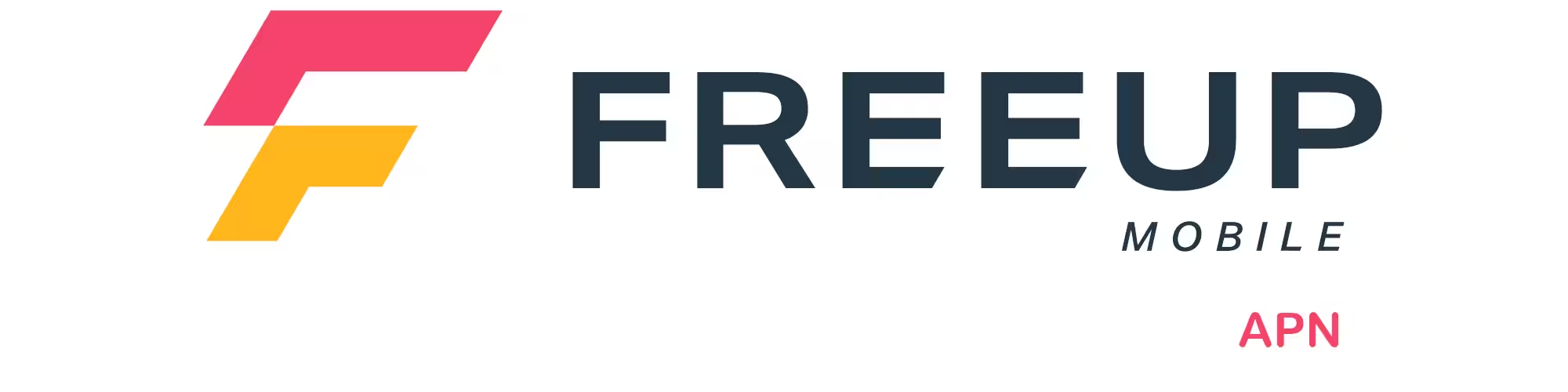
APN Settings on Android Phones
Access the APN setting section on Android by navigating to:
- Settings
- Connections / Network & internet / Wireless & internet / More
- Mobile networks / SIMs then select FreeUP Mobile
- Access point names
- Add / +
Input the FreeUP Mobile APN settings below on your Android device.
FreeUP Mobile APN Settings for Android Devices
Leave other fields that are not shown below blank.
- Name: FreeUP Mobile
- APN: ereseller
- MMSC: http://mmsc.mobile.att.net
- MMS Proxy: proxy.mobile.att.net
- MMS Port: 80
- MCC: 310
- MNC: 410
- APN Type: default,mms,supl
- APN protocol: IPv4/IPv6
- APN roaming protocol: IPv4/IPv6
Select FreeUP Mobile as the active APN then restart your Android device. If the APN shown above does not work, change it to PRODATA then restart your phone.
APN Settings on iPhone / iOS
APN settings section on an iPhone can be located by navigating to:
- Settings
- Cellular / Mobile Data / Mobile Service
- Cellular Data Network / Mobile Data Network
Input the FreeUP Mobile APN settings below for iPhones.
FreeUP Mobile APN Settings for iPhone
- APN: ereseller
- Username:
- Password:
Save the settings then turn off and on your cellular data.
If the APN provided above does not work, change it to PRODATA then turn off and on your cellular data.