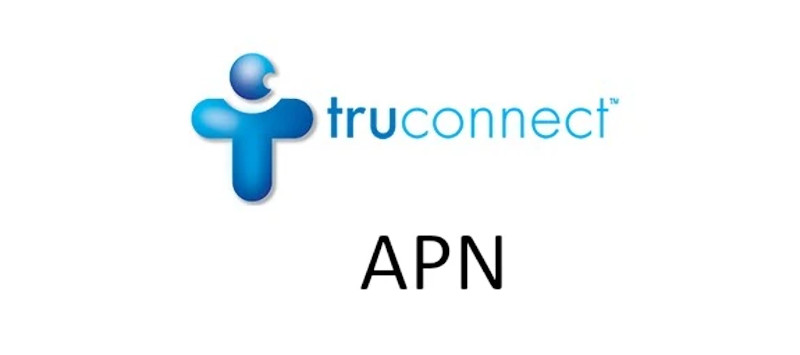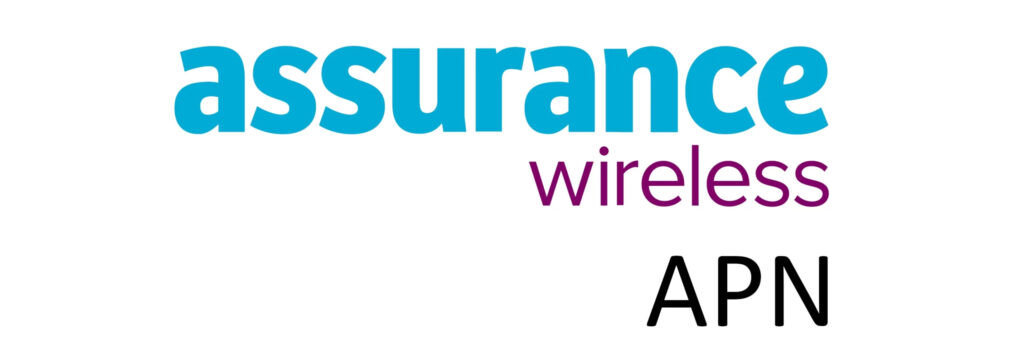FirstNet APN (Access Point Name) is a setting that allows cellular devices to connect to cellular networks over 4G and 5G networks. Cellular devices need to connect in order to receive network services like the internet, MMS and more. To successfully connect to the internet, you need a data plan and be within network coverage. FirstNet uses the AT&T network which has one of the widest network coverage.
APN is basically the name of the gateway and it comes with a host of other settings. Some of them are the MMS settings, the type of APN and the protocol in use. APN settings provided below are for iPhone and Android devices. You can adapt them for other devices, and they should work just fine.
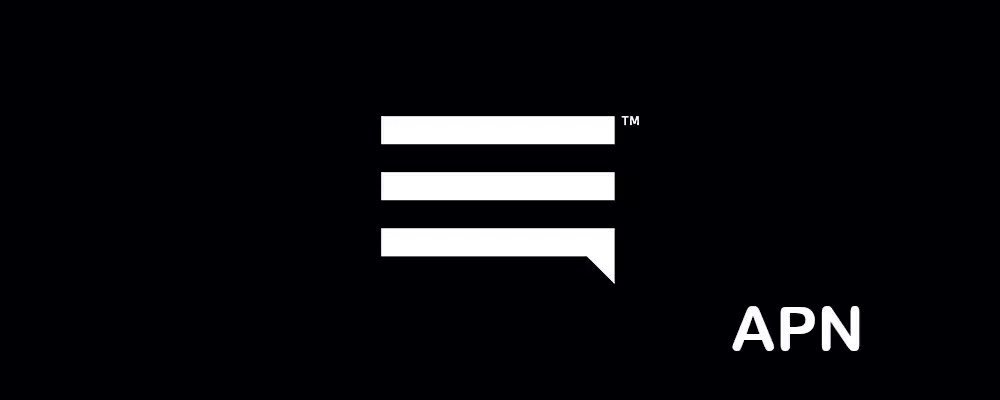
APN Settings on Android Phones
Access the APN setting section on Android by navigating to:
- Settings
- Connections / Network & internet / Wireless & internet / More
- Mobile networks / SIMs then select FirstNet
- Access point names
- Add / +
Input the FirstNet APN settings below on your Android device.
FirstNet APN Settings for Android Devices
Leave other sections blank or with their default configuration.
- Name: FirstNet
- APN: firstnet-phone
- APN type: default,mms,supl
- APN protocol: IPv4/IPv6
- APN roaming protocol: IPv4/IPv6
Select FirstNet as the active APN then restart your phone. If this does not work, change the APN to ereseller.
APN Settings on iPhone / iOS
APN settings section on an iPhone can be located by navigating to:
- Settings
- Cellular / Mobile Data / Mobile Service
- Cellular Data Network / Mobile Data Network
Input the FirstNet APN settings below for iPhones.
FirstNet APN Settings for iPhone
Input the settings under APN and LTE sections.
- APN: firstnet-phone
- Username:
- Password:
Tap back to save and turn off then on your cellular data. If the APN provided above does not work, change it to ereseller then turn off then on your cellular data.