In today’s fast-paced world, staying connected with reliable and high-speed internet is more important than ever. The advent of 5G technology has revolutionized the way we use mobile devices by offering lightning-fast download and upload speeds, reduced latency, and improved network efficiency. However, to enjoy these benefits, you need to ensure that your device is properly configured to connect to a 5G network. One essential step in this process is adding the correct 5G Access Point Name (APN). In this comprehensive guide, we will walk you through the steps to add a 5G APN on various mobile devices.
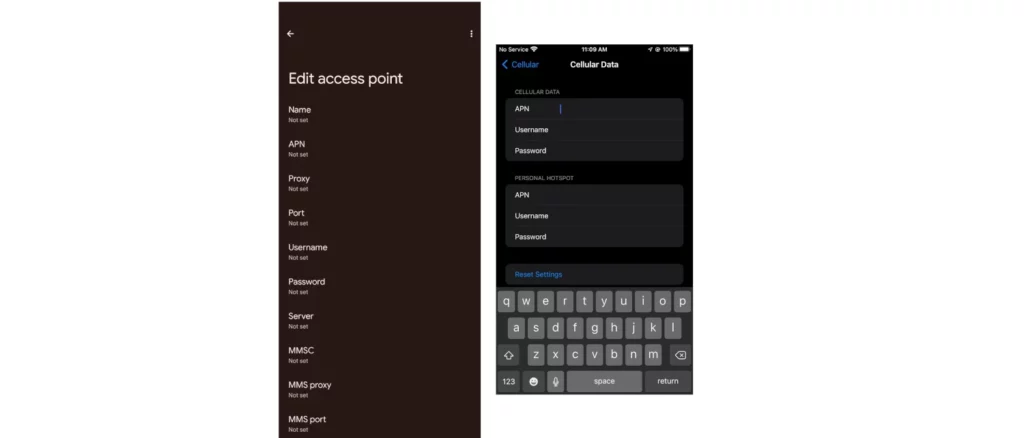
Understanding APNs
Before diving into the specifics of adding a 5G APN, it’s essential first to understand what an APN is and how it functions. An APN is essentially a set of instructions that allows your mobile device to connect to a specific type of data network. It includes essential information such as the gateway address, DNS server addresses, and other relevant settings. For 5G networks, you’ll need to add a special APN configuration that supports 5G connectivity.
Steps to Add a 5G APN on Android Devices
- Open the Settings app on your Android device.
- Scroll down and tap on “Network & Internet.” or “Connections” for Samsung galaxy devices.
- Tap on the SIM option or “Mobile networks,” and select 5G in the “Preferred network type” option.
- Select “Access points names (APNs)“.
- Tap on the “+” sign or “Add” at the top-right of the page to add a new APN.
- Enter the following settings:
The example used below are for T-Mobile networks, actual settings will vary based on your cellular network operator.
- Name: 5G Internet
- APN: fast.t-mobile.com (for T-Mobile), or consult your carrier for the correct APN
- Proxy: Not set
- Port: Not set
- Username: Not set
- Password: Not set
- Server: Not set
- MMSC: Not set
- MMS proxy: Not set
- MMS port: Not set
- MCC: 310 (for T-Mobile), or consult your carrier for the correct MCC code
- MNC: 260 (for T-Mobile), or consult your carrier for the correct MNC code
Save the new APN, then restart your device to apply the changes.
Steps to Add a 5G APN on iOS Devices
- Open the Settings app on your iOS device.
- Tap on “Cellular Data,”
- Select 5G network in the cellular networks section under Settings > Cellular Data > Cellular Data Options > Voice & Data > Tap on either 5G Auto or 5G on.
- In the Cellular Data section, enter the following settings:
- Name: 5G Internet
- APN: fast.t-mobile.com
Save the new APN plan, then restart your device to apply the changes.
In conclusion, adding a 5G APN is an essential step in ensuring that you can take full advantage of the high-speed capabilities offered by the latest mobile networks. While the process may vary slightly depending on your specific device and carrier, following the steps outlined above should help guide you through the process with ease. Remember to always consult your carrier’s support resources for any additional information or clarification you may need before making any changes to your device settings. By taking the time to properly configure your mobile device, you can enjoy faster download and upload speeds, reduced latency, and a more seamless overall mobile experience.