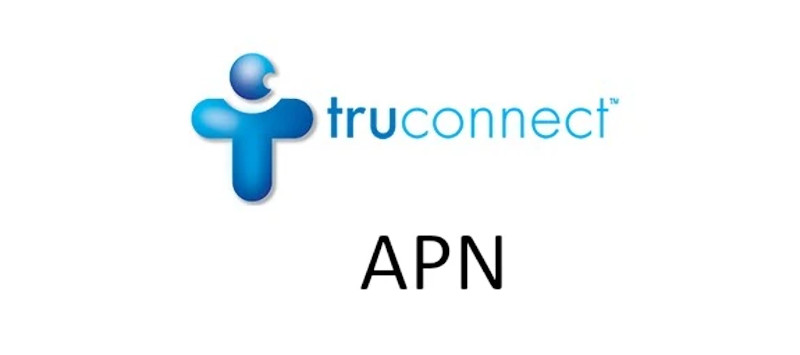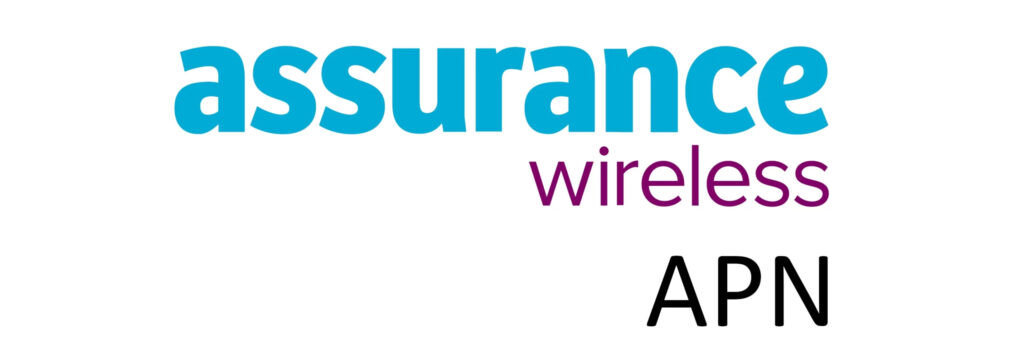H2O Wireless APN (Access Point Name) settings are required for cellular devices to connect to the internet. These settings are a string of characters set up on the devices and recognized by the network provider. They establish and enable access to network services over 4G or 5G networks. Internet, email, MMS, VoLTE/Vo5G are some of the services offered. Ensure you are within network coverage to take advantage of these services.
APN settings are normally set up automatically when a device is first detected on the network or when a SIM is inserted or when an eSIM is first installed. You can alternatively manually set up the APN and the set up is listed on this article for iPhones/iOS or Android devices.
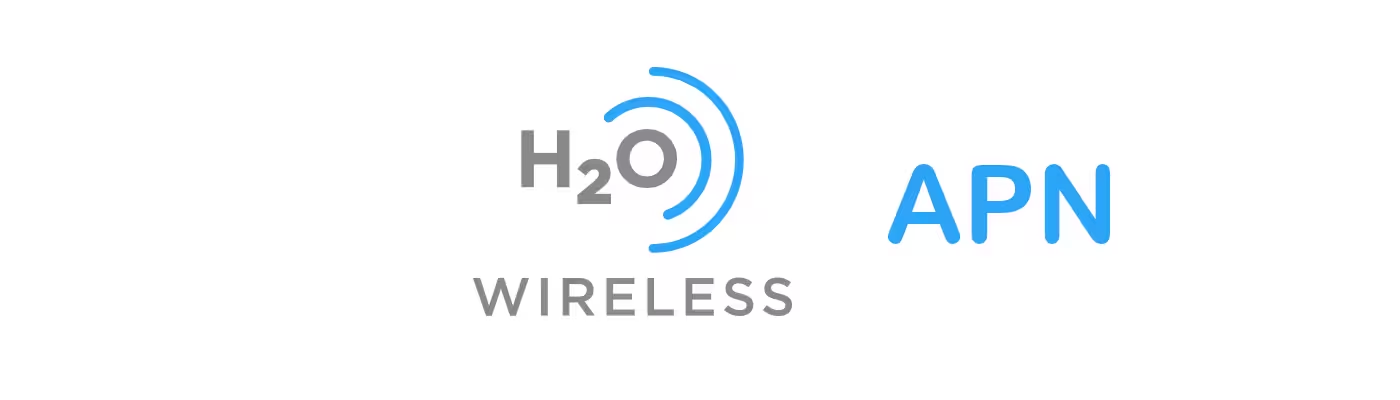
How to set up APN on Android devices
The APN settings page on Android is found under settings. The steps to get to that page are listed below;
- Settings
- Connections, Network & internet, or Wireless & internet
- Mobile networks or select SIM
- Access point name
- Add or + APN
Input the APN settings below.
H2O Wireless APN Settings for Android Devices
Leave the fields without any information blank or default figures present on your device.
- Name: H2O Wireless
- APN: PRODATA
- MMSC: http://mmsc.mobile.att.net
- MMS Proxy: proxy proxy.mobile.att.net
- MMS Port: 80
- MCC: 310
- MNC:410
- APN type: default, mms, supl
- APN protocol: IPv4/IPv6
- APN roaming protocol: IPv4
Save then select H2O Wireless as your active APN. Restart your Android device.
How to set up APN on iPhone/iOS
Just like Android, the APN settings page is under settings. Follow the steps below to find the section;
- Settings
- Cellular
- Cellular Data Network
Input the APN settings below.
H2O Wireless APN Settings for iPhone
Leave the username and password fields blank
- APN: PRODATA
- Username:
- Password:
Input the same settings under APN, LTE and MMS. Save by tapping the back arrow and restart your iPhone.