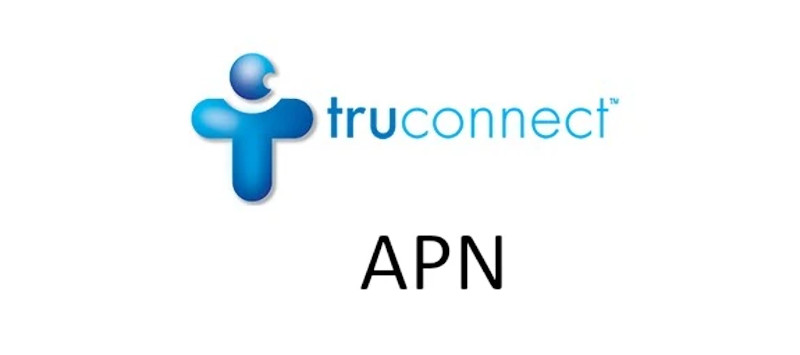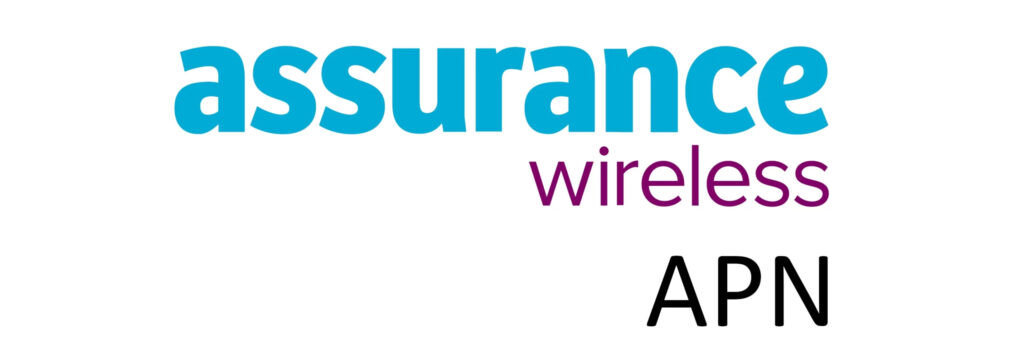US Cellular APN (Access Point Name) Settings are important for cellular devices that need internet connection while using US Cellular SIM or eSIM. Network services are also necessary, and the APN settings make that possible. To successfully connect to the internet, you will need an active data plan, an active SIM and be within network coverage.
APN is basically the name of the gateway that cellar devices connect to on the network. APN settings come with more configuration settings that allow the device to successfully connect to the network and the internet. These settings are normally installed automatically when a new SIM is detected on the network but in some situations, they need to be manually configured.

APN Settings on Android Devices
APN settings section on Android devices is located under;
- Settings
- Connections, Network & internet or Wireless & internet
- Mobile networks or SIMs then select your SIM provider
- Access point name
- Add or + icon at the top right to add a new APN.
Input the APN settings below.
US Cellular APN Settings for Android Devices
Leave all other fields not indicated with default figures or blank.
- Name: USCC
- APN: internet
- Username: (yourMSID)@uscc.net
- Password: (yourMSID)
- Proxy: wap.voicestream.com
- Port: wap.voicestream.com
- Server: wap.voicestream.com
- MMSC: http://mmsc1.uscc.net/mmsc/MMS
- MMS Port: 80
- MCC: 310
- MNC: 120
- APN type: default,mms,supl
- APN protocol: IPv4
Save the settings and select USCC as your active. Restart your Android device.
APN Settings on iPhone/iOS
Access APN settings on iPhone by following the procedure below.
- Settings
- Cellular/Mobile Data
- Cellular Data Options/Mobile Data Options
Input the US Cellular APN settings below.
US Cellular APN Settings for iPhone
Input the settings below under APN, LTE and 5G if available. Leave the username and password fields blank.
- APN: internet
- Username:
- Password:
Tap back to save and restart your iOS device.
Troubleshooting APN issues on US Cellular
In some situations once you have successfully set up APN, connecting to the internet remains a challenge. This troubleshooting section aims to solve issues with it.Here are some steps to try and fix the issue.
Reset network
Resetting the network removes all mobile configurations and reinstalls them or requests fresh installation. In some cases, you will need to manually connect bluetooth and Wi-Fi.
To reset the network on Android, navigate to Settings > System > Reset options > Reset Wi-Fi, mobile and Bluetooth.
On an iPhone, navigate to Settings > General >Transfer or Reset iPhone > Reset > Reset Network Settings.
Delete APN
Deleting APN and setting it a fresh could be a solution in situations where there was an error in configuration.
For Android devices, navigate to;
- Settings
- Connections, Network & internet or Wireless & internet
- Mobile networks or SIMs then select your SIM provider
- Access point name
- Delete APN
Add them a fresh following the instructions above.
For iPhones,
- Settings
- Cellular/Mobile Data
- Cellular Data Options/Mobile Data Options
Make edits