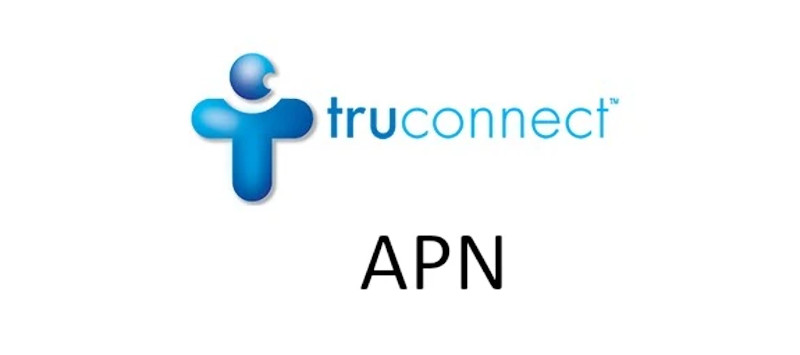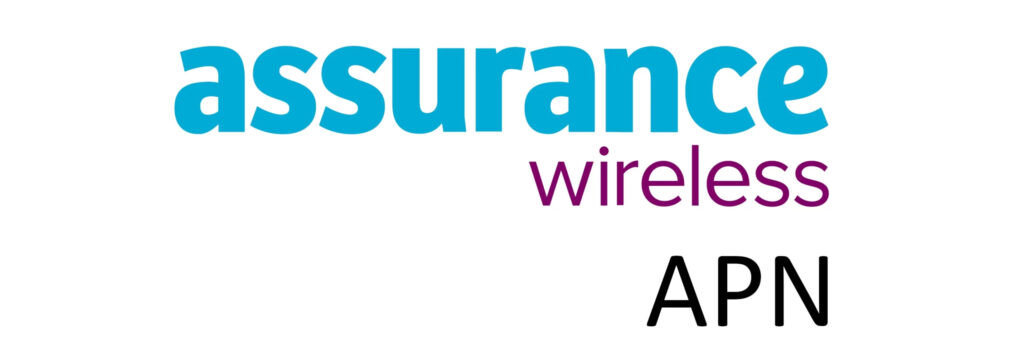Assist Wireless APN (Access Point Name) is a setting on all cellular devices that connect to the cellular network and be connected to the internet. A successful internet connection requires a data plan and users to be within network coverage. Assist Wireless uses the T-Mobile network infrastructure to provide coverage. T-Mobile has one of the widest 4G and 5G network coverage in the United States.
APN is basically the name of the gateway and the settings come with a host of other settings like the type of APN, protocol in use, MMS settings and more. Set the settings up appropriately as shown below.

APN Settings on Android
Access the APN setting page on Android by navigating to:
- Settings
- Connections / Network & internet / Wireless & internet / More
- Mobile networks / SIMs then select Assist Wireless
- Access point names
- Add / +
Input the Assist Wireless APN settings below on your Android device.
Assist Wireless APN Settings for Android Devices
Leave default figures or the fields not indicated below blank.
- Name: Assist Wireless
- APN: pwg
- MMSC: http://wholesale.mmsmvno.com/mms/wapenc
- MMC: 310
- MNC: (Leave default number)
- APN type: default,mms,supl
- APN Protocol: IPv4/IPv6
- APN roaming protocol: IPv4/IPv6
Save then select Assist Wireless as your active APN. Restart your Android device.
If the APN indicated above does not work, change it to wholesale and restart your device.
APN Settings on iPhone / iOS
APN settings page on an iPhone can be located by navigating to:
- Settings
- Cellular / Mobile Data / Mobile Service
- Cellular Data Network / Mobile Data Network
Input the APN settings below for iPhones.
Assist Wireless APN Settings for iPhone
Leave the username and password fields blank. Input the settings under APN and LTE sections.
- APN: pwg
- Username:
- Password:
Save then turn off and on your mobile data.
If pwg APN does not work, change it to wholesale.
If you still encounter network connectivity issues after settings up the APN settings, consider resetting network settings.