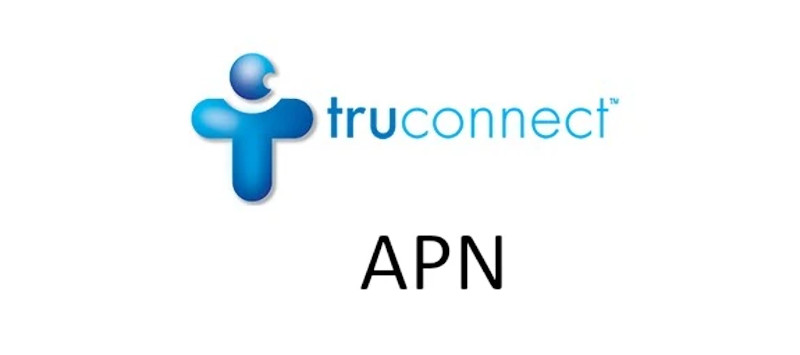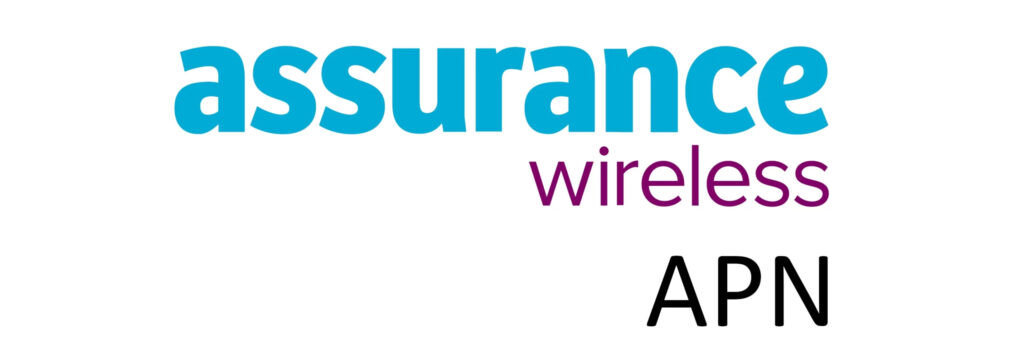Boost Mobile APN (Access Point Name) is a setting that is required by every cellular device that uses Boost Mobile 5G and 4G cellular network service to connect to the internet. These APN settings are strings of characters and numbers that indicate how your device should connect and access the network services specific to the user. These services could include email, internet, VoLTE, and more. The popular service nowadays is data services that provide the ability to browse the internet once you have a data plan.
The settings are normally supplied by Boost Mobile and should be applied automatically when you first use the service. However, in some situations, you need to set up Boost Mobile APN manually or edit them in order to be connected to the internet. This article provides Boost Mobile APN settings for iPhone and Android devices. It also guides you on ways to set up the APN and connect to the internet.
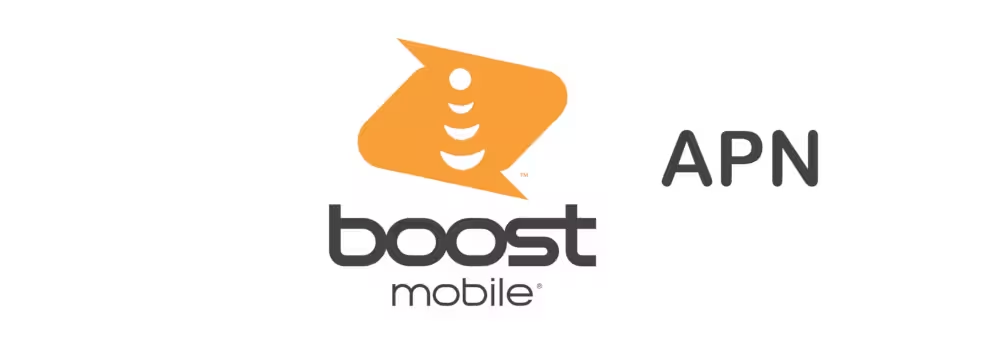
How to Set up APN settings on Android
On Android, you can access the APN settings page in a number of ways or steps but generally, these are the steps;
- Settings
- Network & internet, Network Connections or Connections for Samsung galaxy devices.
- Select SIM or skip to the next step if this option is not on your device.
- Access Point Name
- Tap on the + or Add APN icon.
Once you are on the APN settings page, input the APN settings below.
Boost Mobile APN Settings for Android Devices
Input the APN settings below and leave any other section not indicated with the default figures or blank.
- Name: Boost Mobile
- APN: ereseller
- MMSC: http://mmsc.mobile.att.net
- MMS Proxy: proxy.mobile.att.net
- MMS Port: 80
- MCC: 310
- MNC: 240
- APN type: default,mms,supl,fota,xcap
- APN protocol:IPv4/ IPv6
- APN Roaming Protocol: IPv4/IPv6
- MVNO Type: GID
Leave other fields blank.
Save the settings by clicking the save option or the three options icons then select Boost Mobile as your active APN settings.
You may need to restart your Android device if these settings do not take effect immediately.
How to Set up APN settings on iPhone
To set up APN settings on your iPhone, follow the settings below.
- Settings
- Cellular
- Cellular Data Network
Input the APN settings below.
Boost Mobile APN Settings for iPhone
Add the following settings to the APN, LTE and any other subsections that require these settings.
- APN: ereseller
- Username:
- Password:
Leave the username and password fields blank.
For the hotspot section, use tethering.dish.com or resellermht for the APN.
Tap the back arrow to save the settings. You may need to restart your iPhone for the settings to take effect.
Alternative/old APNs are boost.data, wireless.dish.com. Change it if the option provided above does not work on your SIM.