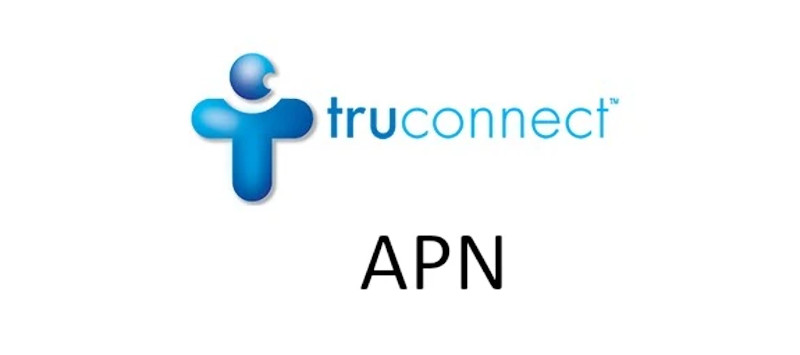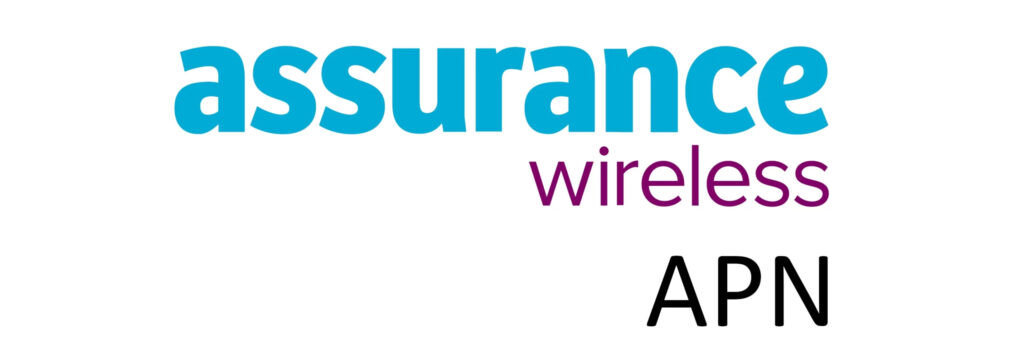Metro by T-Mobile APN (Access Point Name) settings is required for internet connection and other network services offered by Metro. As long as you are within network coverage and with a data plan, and an active SIM.
APN is essentially the name of the gateway on the service provider’s network that the cellular devices connect to. The APN settings does not only contain the APN but also other settings responsible for network services like MMS. It also has other setting like the type of APN and
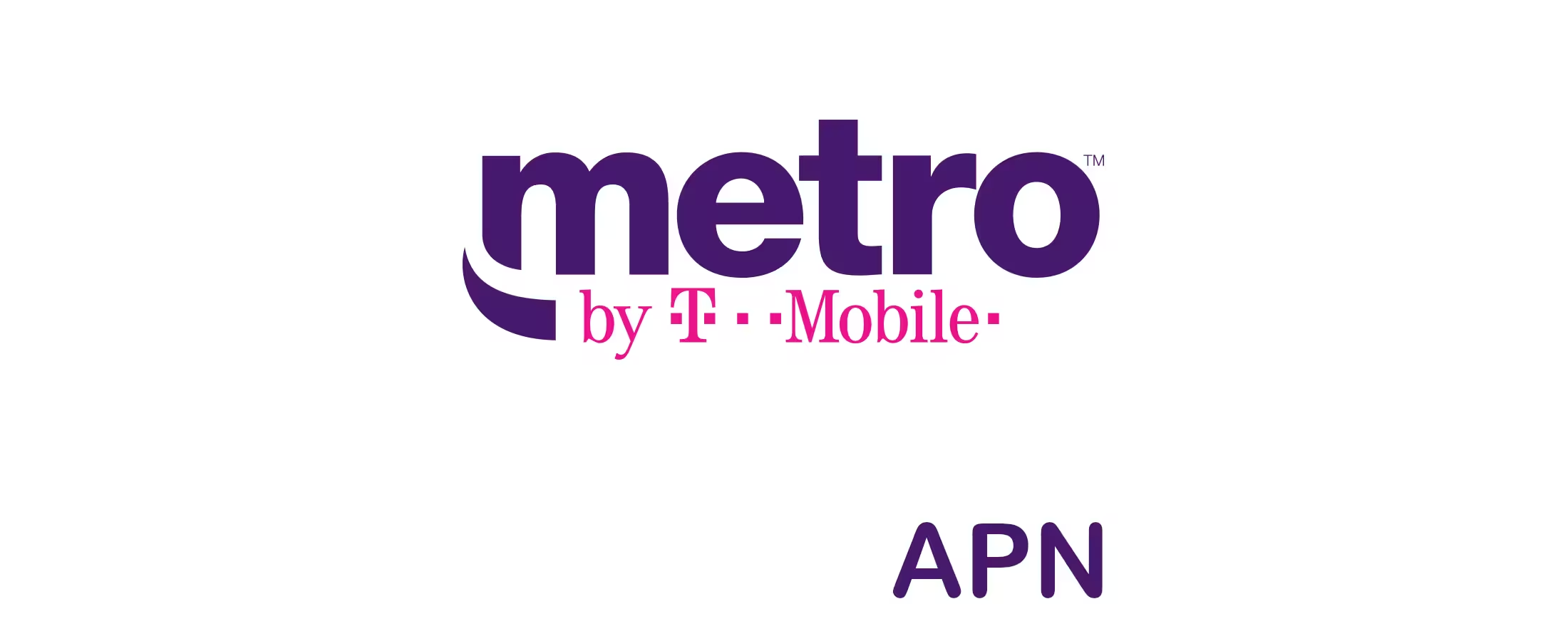
The settings are normally automatically configured when a new device is used on Metro but in some situations you may need to set them up manually. For this reason, I have provided the settings below.
APN Settings on Android
Navigate to the location below on your Android phone to access the APN settings section.
- Settings
- Connections / Network & internet / Wireless & internet / More
- Mobile networks / SIMs then select Metro
- Access point name
- Add / +
Input the Metwo by T-Mobile settings below.
Metro by T-Mobile APN Settings for Android Devices
Leave other fields not shown below blank or their default figures.
- Name: Metro by T-Mobile
- APN: fast.metropcs.com
- MMSC: http:// metropcs.mmsmvno.com/mms/wapenc
- MCC: 310
- MNC: 16
- APN type: default,mms,supl
- APN protocol: IPv4/IPv6
- APN protocol: IPv4/IPv6
Save the settings then select Metro by T-Mobile as the active APN. Restart your device.
If the APN shown above does not work, change it to fast.t-mobile.com or wholesale and restart your Android device.
APN Settings on iPhone
Find the APN settings page on iOS by navigating to:
- Settings
- Cellular / Mobile Data / Mobile Service
- Cellular Data Network / Mobile Data Network
Use the APN settings below.
Metro by T-Mobile APN Settings for iPhone
Leave the Username and password fields blank.
- APN: fast.metropcs.com
- Username:
- Password:
Tap the back arrow to save and turn off and on your mobile data.
If the APN provided above does not work, use fast.t-mobile.com or wholesale.