For mobile users, particularly those with data-intensive activities or large families, unlimited data plans can be an attractive option. However, sometimes even with an unlimited data plan, the internet speed may not meet your expectations due to the default Access Point Name (APN) settings provided by your carrier. In such cases, changing the APN settings manually can help optimize your mobile internet experience. In this article, we will walk you through the process of how to change your APN for unlimited data plans.
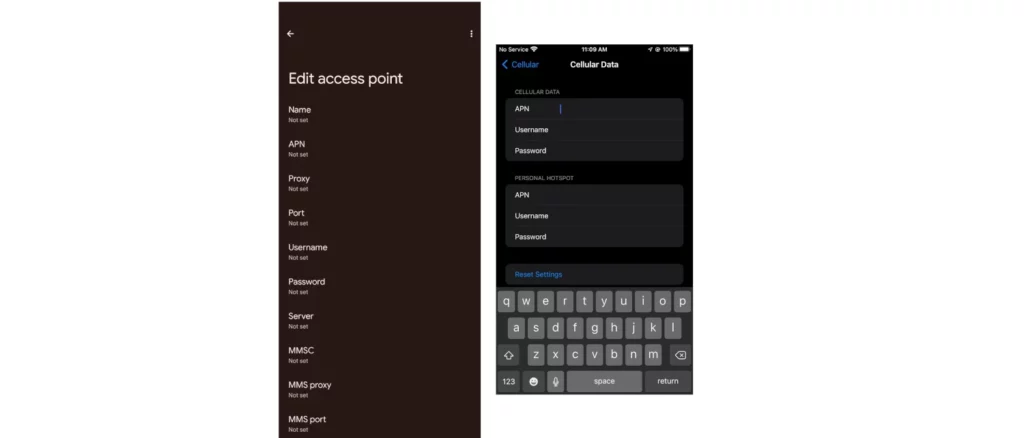
Understanding APNs
Before we dive into the steps, let’s first understand what an Access Point Name (APN) is and why it affects your mobile internet connection. An APN is a specific configuration that defines how your device communicates with your carrier’s network. It includes details such as the gateway IP address, DNS servers, and other essential parameters for data transmission. By default, your device uses the APN settings provided by your carrier. However, you can manually change these settings to optimize your internet experience.
Steps to Change APNs for Unlimited Data
Now that we have a basic understanding of APNs let’s move on to the steps to change them for unlimited data plans. Please note that the exact process may vary depending on your device and carrier. Here is a general guide:
- Identify Your Carrier and Device Compatibility:
Before making any changes, ensure that changing the APN settings is allowed by your carrier and is compatible with your device. You can check your carrier’s website or contact their customer support for specific instructions. - Access Settings:
To change the APN settings, go to your device’s settings menu. On most Android devices, this can be found in “Settings” > “Network & internet” > “Mobile Networks” > “Access Point Names.” For iOS users, go to “Settings” > “Cellular” > “Cellular Data Options” > “APN.” - Backup Your Current APNs:
Before making any changes, it is recommended to create a backup of your current APN settings. You can usually do this by taking note of the APN name, APN type, and other relevant details. This will help you restore your original settings if needed. - Add New APN Settings:
To add new APN settings for unlimited data, tap on “+” or “Add APN.” Enter the required information, which can typically be obtained from your carrier or a trusted source online. Ensure that the APN type is correctly according to the information you got from step 1, and the APN name is descriptive. For example, you could name it “Unlimited Data APN.” - Save and Apply Changes:
Once you have entered all the required information, save the new APN settings and apply them. Your device will connect to the new APN, and you should notice an improvement in your internet speed. - Test the Connection:
To ensure that the changes have been successfully applied, test your internet connection by browsing a webpage or streaming a video. If the connection is slow or not working, double-check your APN settings for errors.
In conclusion, changing your APN settings for an unlimited data plan can help optimize your mobile internet experience. By following the steps outlined in this article, you should be able to make the necessary changes on most devices. However, always ensure that making these changes is allowed by your carrier and compatible with your device. If you encounter any issues or have questions, contacting your carrier’s customer support is recommended. Remember, a good understanding of APNs and their role in your mobile internet connection can help you make the most of your unlimited data plan.