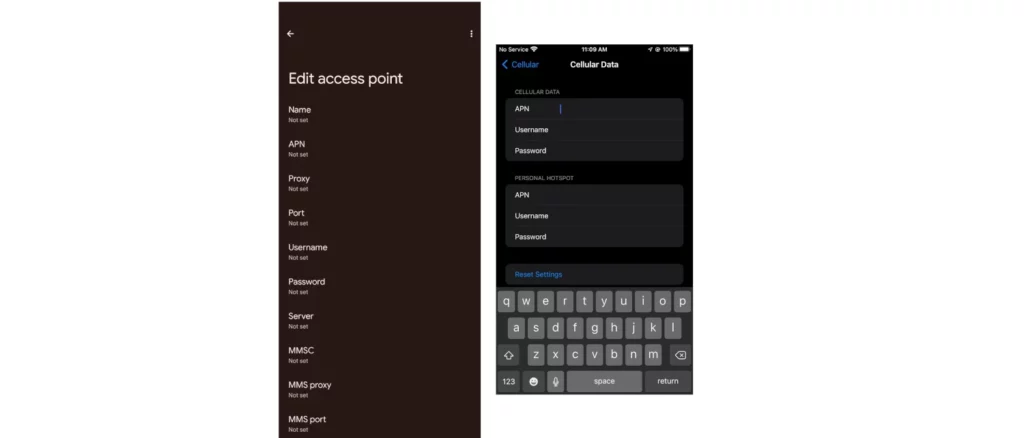Access Point Name (APN) is an essential configuration for mobile broadband connections. An APN is a specific set of instructions that enables your device to connect to a particular network. When it comes to routers, APN settings are important for configuring mobile broadband connections, especially in situations where you’re using a 4G LTE or 5G USB modem, or when the ISP (Internet Service Provider) requires specific APN settings. In this article, we will discuss what APN is, why it is necessary to change APN settings on a router, and how to go about doing it.
Access Point Name (APN) is however only applicable to users who use cellular broadband services to connect devices on their network to the internet. Users with fiber to the home or any other solution do not necessarily need APN to be set up unless instructed otherwise by their internet service providers (ISP). These other solutions typically have account-based authentication and log in to their network.

Broadband internet solution is quite common for travelers in RVs, remote places without fiber optic cable reach, people with mobile workplaces and in developing countries. It is normally not the fastest and so only an option when there is nothing else though 5G home routers and StarLink are quite fast and satisfactory but still not comparable for those that want super fast gigabit internet.
Understanding APN
An Access Point Name (APN) is a unique identifier assigned to each mobile network by the respective mobile carrier. It acts as a gateway between your device and the internet. When you set up a mobile broadband connection on your router, you’ll be asked for the correct APN settings provided by your ISP or mobile carrier.
Why Change APN on a Router?
There are several reasons why you might need to change APN settings on your router:
- Migrating to a new mobile network: When switching from one mobile carrier to another, you may be required to update the APN settings on your router to ensure a proper connection.
- Troubleshooting connectivity issues: If you’re experiencing connectivity problems with your mobile broadband connection, changing the APN settings could help resolve those issues.
- Specific ISP requirements: Some ISPs require specific APN configurations for their services, and failing to meet these requirements could prevent you from connecting to their network.
How to Change APN on a Router?
Changing APN settings on a router can vary depending on the specific model and firmware version of your device. However, we’ll outline some general steps that should help guide you through the process:
- Access your router’s web interface: Connect your computer to the router using an Ethernet cable or Wi-Fi, then open a web browser and type in the default gateway IP address (usually 192.168.0.1 , 192.168.1.1 , 192.168.100.1 or 192.168.8.1) to access the admin panel.
- Log in to your router: Enter your username and password to log in. If you haven’t changed these settings, they will typically be listed on a label on the bottom or back of the router.
- Navigate to the mobile broadband settings: In the router’s admin interface, look for a “Mobile Broadband,” “WWAN,” or “4G/5G” tab and click on it. Huawei for example has this setting under Settings > Dial-up > Profile Management.
- Locate the APN settings: Within this tab, you should find an option for setting up the APN. Click on it to reveal the fields where you can input your carrier’s APN information.
- Enter the correct APN settings: Refer to the documentation provided by your ISP or mobile carrier for the specific APN settings you need to enter in each field. These settings typically include a name for the service provider, an APN address, and other relevant information.
- Save and apply changes: Once you’ve entered the correct APN settings, save and apply the changes to ensure they take effect. You should see a confirmation message or status update indicating that your router is now connected using the new APN settings.
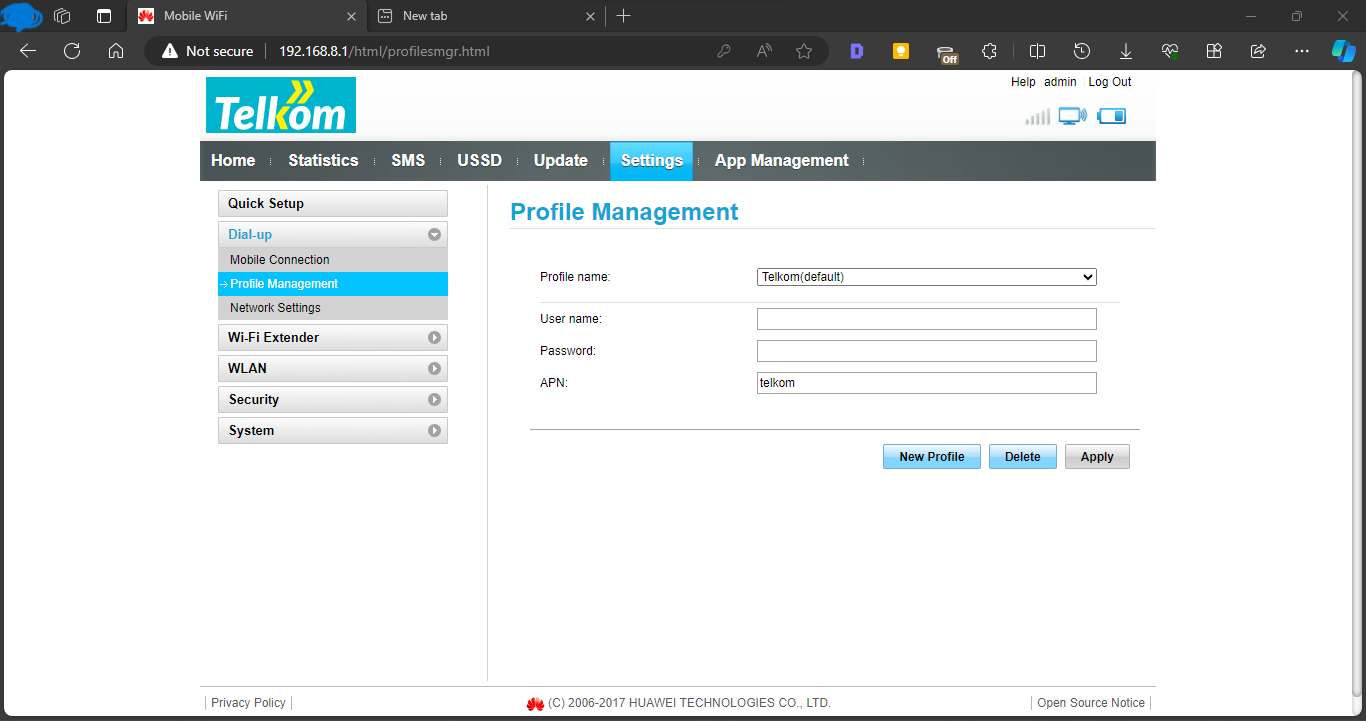
Understanding and changing APN settings on your router can be crucial for ensuring a stable mobile broadband connection. By following the steps outlined above, you’ll be able to confidently make these changes when necessary. If you encounter any difficulties or have further questions about this process, don’t hesitate to reach out to your ISP or mobile carrier for assistance. Happy connecting!